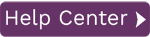A data upload simulation allows you to perform an upload where no changes are committed to SAP. Syniti Data Workbench uses the data from the load file and attempts to process the transaction, except that the final save and commit actions will not be executed. Data validation warnings and errors can be assessed without the data being changed. This provides a way to measure the quality of data before it is uploaded.
NOTE: This feature applies to BDC templates that only commit data at the end of the transaction. SAP transactions that commit data throughout the transaction as well as at the end may cause the simulation feature to save data in SAP. It is recommended that you only use this feature on single commit transactions where Save is only pressed once.
This tutorial assumes that a BDC template has already been created. For more information on creating templates see Perform a Simple Upload.
- Go to the Data Page in Syniti Data Workbench.
- Click View Templates.
- Select a template and create a load file by clicking Create Load File. This tutorial uses a MM02 template.
- Populate the newly created load file with appropriate data. See Figure 1 as an example.

Figure 1 – Load File Populated with Data - Go to the Upload Data to SAP Page.
-
Select the load file for the upload to simulate and click Simulate Upload as shown in Figure 2.

Figure 2 – Upload Page with Simulate Upload PressedData Workbench simulates the upload with the data in the load file. For any errors that were encountered, a “Simulation Failed” message is displayed with all the related SAP error messages. If no errors were encountered, a “Simulation Succeeded” message is displayed. See Figure 3 below for an example of the results.

NOTE: If records fail, see Troubleshoot Error Messages.