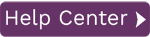Troubleshoot Error Messages
Stepping through the transaction should always be the first troubleshooting step for resolving upload errors. To learn how to step through a record, see Resolve Upload Failures.
Common Confusing Error Messages
No batch input data for screen...
- This error indicates that there was a screen that appeared during the upload that was not in the recording. Sometimes the data that you use for the upload will send SAP in a different path of screens than the data used in the recording. For example, some data may require that you enter a plant number. If you did not enter a plant number during the recording, some records may fail. The solution for this is to force the screen to come up in the recording and you can set conditions on the screen depending on what data is used. For more information, see Configure Conditional Execution of BDC.
Control data is obsolete, rerecord (VERBS-NAME: CreateObject CATT: <none; > Callno: 000001)
- This message indicates that there are controls in the recording that may not be batch-input or 100% BDC compatible. This is a common occurrence for some ENJOY transactions. If you come across this error, try recording with Batch Input unchecked and Record SAP Controls checked. These options are found in the Recording Options tab of the template editors.
- A GUI scripting template records the template in a way that it compatible with these SAP controls. If you get the "Control Data is obsolete" message, you may want try recording a GUI Scripting template.
Field X is not an input field.
- This message is confusing because the field is an input field. What could have happened is that the user recorded the transaction and made a mistake in the recording but didn't realize it until they had entered data in other fields. They received the error, then went back and corrected the data. This is not a good practice for recording because when you upload the data, it went in correctly, then SAP will try to go back into the field to correct the data and it will no longer be an input field.
If the first record succeeds and the remaining records fail
- If the first record succeeds and all remaining records fail, this usually means that the transaction works differently on the first record than it does on the remaining records. This could be caused by pop-ups that only appear the first time the user enters a transaction or by transactions, especially Enjoy transactions, that do not reset their state between records. For a tutorial on how to use the conditional execution functionality, click here. If the above method does not resolve the failures, another solution would be to utilize the Close Connection Between Callsoption which can be configured in the Upload Options dialog . This option closes the connection, and thus resets the state of the transaction, after every record so that each record will execute in the same sequence as the first. This option has a performance impact on the uploads and thus it is recommended to set this option only using the Upload with Run Once Options menu item on the load file displayed in the Upload Data to SAP Page.