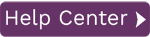Upload Mapping Wizard
To access this page:
- In Data Workbench, display the Data page.
- Select View Upload Mappings in the page toolbar.
- In the Upload Mappings page, click New Mapping.
In this topic:
- Supply upload mapping information including a name and description.
- Select the Templates to be included in the mapping.
- Select the Data Sources to include in the mapping.
- Finally, the wizard displays the Upload Mapping Editor for mapping the data sources to the tempates.
See Create an Upload Mapping for more information.
Upload Mapping Information
| Field | Description |
| Name of Mapping | You can change the name of your Upload Mapping by entering it here. |
| Mapping Description | You can change the description of your Upload Mapping by entering it here. |
| Share this mapping with other enterprise users | You can toggle whether or not you want to share this mapping with other enterprise users here. |
Add Templates
Use the buttons on the right side of the wizard screen to build a list of templates to add to the Upload Mapping.
| Button | Description |
| Add | Adds a single template or multiple templates to the Templates list using the Browse for Templates dialog. |
| Remove | Removes a selected template from the Templates list. |
| Move Up | Moves a selected template up one position in the Templates list |
| Move Down | Moves a selected template down one position in the Templates list. |
Browse for Templates Dialog
Search Templates
Enter search criteria to search for a template by name.
Template List Area
Check one or more templates in the list, then click OK to add checked templates to the Upload Mapping.
Add Data Sources
Use the buttons on the right side of the wizard screen to build a list of data sources to add to the Upload Mapping.
| Button | Description |
| Add | Adds a data source to the list of data sources using the Browse for Data Sources dialog. |
| Remove | Removes a selected template from the Templates list. |
Browse for a Data Source Dialog
On the left side of the wizard screen, navigate to the folder that contains load files and select a load file. Then select options on the right side of the screen to finish defining the data source.
| Field | Description |
| Select a worksheet to import | Once a load file is selected, on the left side of the screen, choose a worksheet or table to add to the Upload Mapping. |
| Use System Generated Load File | Select this option when the Excel file selected was generated by Data Workbench. |
| Custom Load File |
Select this option when the Excel file selected was not generated by Data Workbench. This option also requires the row contains the column headers and the row where data starts. NOTE: Column headers are required in the load file. Additionally, a PROCESSED column is required in a custom file. |