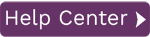To access this page:
- In Data Workbench, display the Data page.
- Select View Templates in the page toolbar.
In this topic:
The Templates page offers options to:
- View, edit and delete templates
- Create load files from earlier recordings
- Import templates from other users or from Quadrate
- Export templates to send to other users or to Quadrate to aid in support issues
Commands
| Icon | Description | |
|
|
Create Load File |
Opens the Create Load File dialog to create a load file using the selected template in the Available Templates panel. |
|
|
Edit Template | If you created the template then you also have the ability to edit the template with the BDC Template Editor or GUI Script Template Editor. Only the creators of the templates are allowed to edit them. |
|
|
Delete Template | Delete the selected template from the System. If this template is public and it is deleted all users will no longer be able to use the template. |
|
|
Import Template | Imports a previously saved Data Workbench template. The file extension for saved templates is QUploadTemplates. The file contains the template structure in a non-text proprietary format. |
|
|
Export Template | Exports a template to a file with a QUploadTemplates extension. The file contains the template structure in a non-text proprietary format. |
Available Templates
This panel shows you all the currently available templates with name and description that was entered during the recording of the transaction. If you created the template, you also have the ability to edit the template with the Template Editor. The type of template is indicated by the template icon:
| Icon | Description | |
|
|
BDC Template | Indicates that the template is of the BDC Template type. |
|
|
Looped Template | Indicates that the template has at least one loop. |
|
|
BAPI / RFC Template | Indicates that the template is of the BAPI/RFC template type. |
|
|
Shared Template | Indicates that this is a shared template. |
|
|
GUI Script Template | Indicates that the template is of the GUI Script template type. |
Template Details
| Tab | Description |
| Description | Displays the description of the template, the date that the template was created and the user that created it. |
| Details | Displays additional details about the template. The Details Tab displays the transaction code and the recording options used for the template. |
| Fields | Displays the name and description of each field in the template. |
| Documentation | Contains any documentation downloaded from the SAP system. |
Tag Pane
Displays the tag folder structure that can be used for increased management and organizational purposes. Access to specific tags depends on the permissions that have been assigned to your user ID. Tags can be managed in the Manage Tags page. User permissions can be managed by an administrator or in the User/Group Management Page. Click on a tag to display only templates associated with the tag. Drag and drop a template to a tag to assign the template to the tag.
Create Load File Dialog
Field List Display
Displays a list of all the fields in the selected template along with their Name, Description, and whether the field is required. The required flag is set to true for all fields in a BDC template as there is no way to know exactly which fields are required. If you know the field is not required you can deselect it before creating the load file. The list allows you to select exactly which of the fields should appear in the load file that will be generated.
| Button | Description |
| Select All | Checks all the fields in the template. |
| Select Required | Checks all the fields in the template that are required to perform the transaction. |
| Deselect All | Unchecks all the fields in the template |
File Type
Selects which type of Load File to create.
Looped Template Options
| Option | Description |
| Create Multiple Sheets | Check this option if you would like to create a multi-line load file using multiple sheets. The sheets will be related by a ID Columns. |
| Create Single Sheet | Check this option if you would like to create a multi-line load file using a single sheet. Single sheet load files can only be created for templates with one loop. |