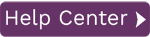Data Source Relationship Editor
To access this page:
- Display the Data page.
- Select View Upload Mappings in the page toolbar.
- In the Upload Mappings page, click New Mapping in the toolbar on the right.
- Follow steps in the Upload Mappings wizard to set data source relationships.
Choose a Relationship Type
| Field | Description |
| Row to Row | Valid only for Excel files. Choose this type of relationship if each row in the parent data source matches each row in the data source you are adding.Select Row to Row, then select the parent data source from the section below. Click Finish. |
| Column to Column |
Relate the data source you are adding to the selected parent data source by values in columns. For example, if the data source contains a Parent_ID column the parent data source contains an ID column, choose the "Column to Column" relationship type. You can also relate your data with multiple columns if necessary.Select Column to Colum, then select the parent data source from the section below. Click Next.
You can also relate data with multiple columns if necessary. |
Add Column Relationships
If a Parent_ID column in the child data source and a ID column in the parent data source are detected, the relationship is automatically added. If no relationships are found, or to add more relationships, drag the column from the Child Data Source section on the right of the dialog to the column in the Parent Data Source section on the left of the dialog. Once the relationship is added, it is displayed in the Current Relationships section at the bottom of the dialog. Once all column relationships are added, click Finish.
Same File Relationship Columns
If header data and line item data exist in the same Excel worksheet, select the columns that contain the header data. Once the columns that contain header data are selected, click Finish to automatically create a virtual loop data source in the Upload Mapping that contains just the line items. The original data source that was added will contain just the header columns you selected.