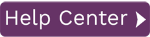The steps below explain how to record a GUI Script Template. Before proceeding, it is recommended that you look over the Tips and Tricks section for recording tips.
- Go to the Record Template Page in Syniti Data Workbench.
-
From the Home Page, click Record Template.
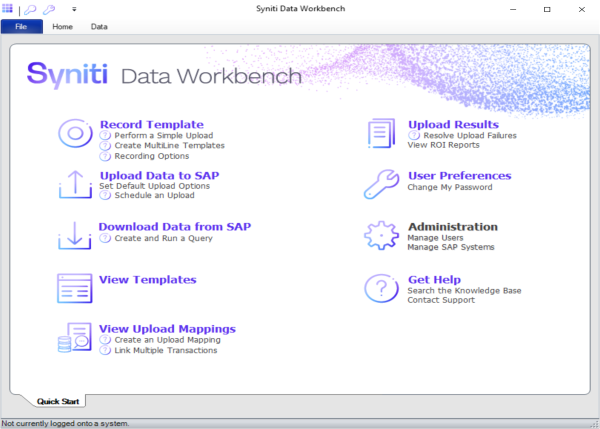
- On the Template Information tab, enter a transaction code. The following steps use MM02 as an example.
- If other users are already logged into an SAP system with the same user name, check the GUI Script Session Options in the Recording Options tab.
- In the Template Type field, select GUI Scripting Template.
- Click Record Template.
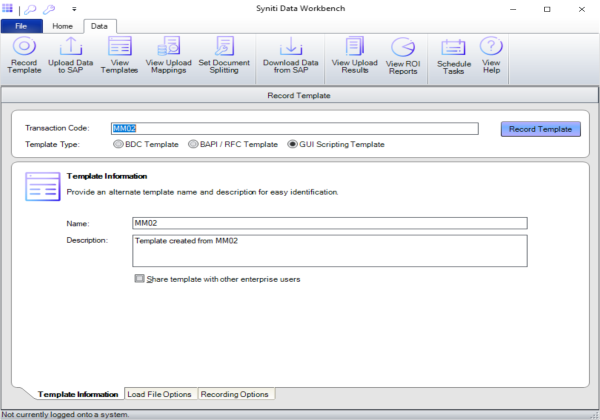
- The SAP GUI opens with the MM02 transaction. Go through the transaction just as
you normally would, making sure to "touch" all of fields to use for the upload.
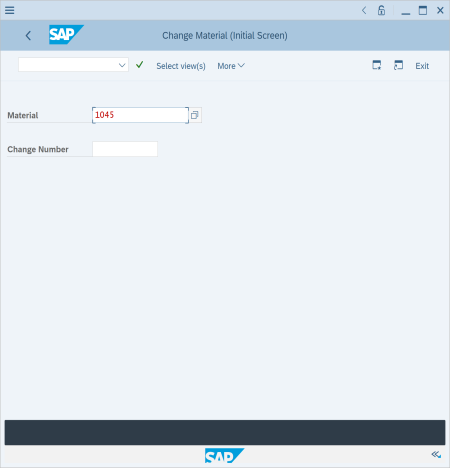
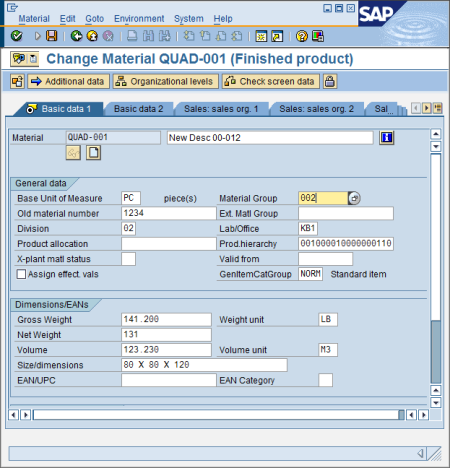
- When recording is complete, click Save or end the transaction as you normally would.
- Click Stop Recording in the Template Recording dialog.
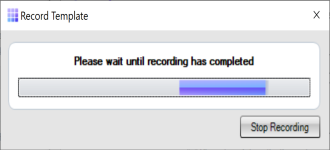
- Based on your recording options,
an Excel or Access file is automatically generated and opened.
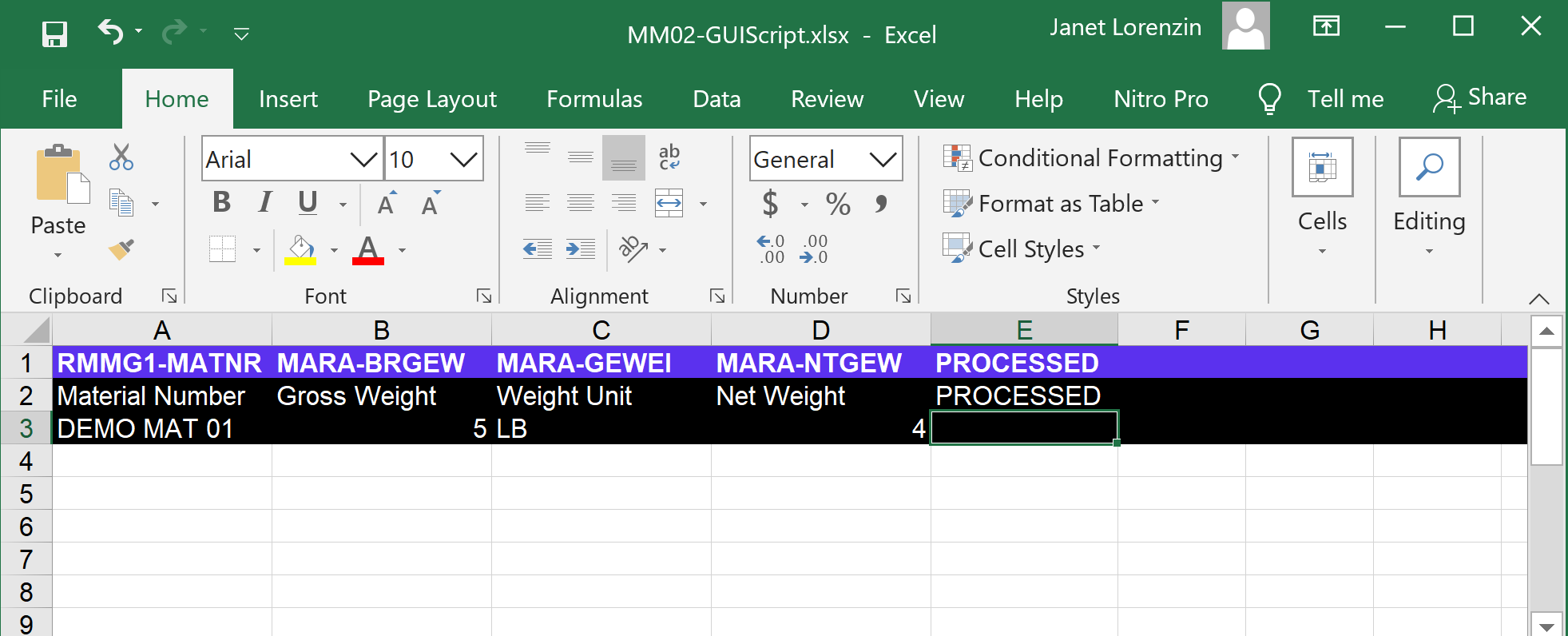
- Populate the load file with data.
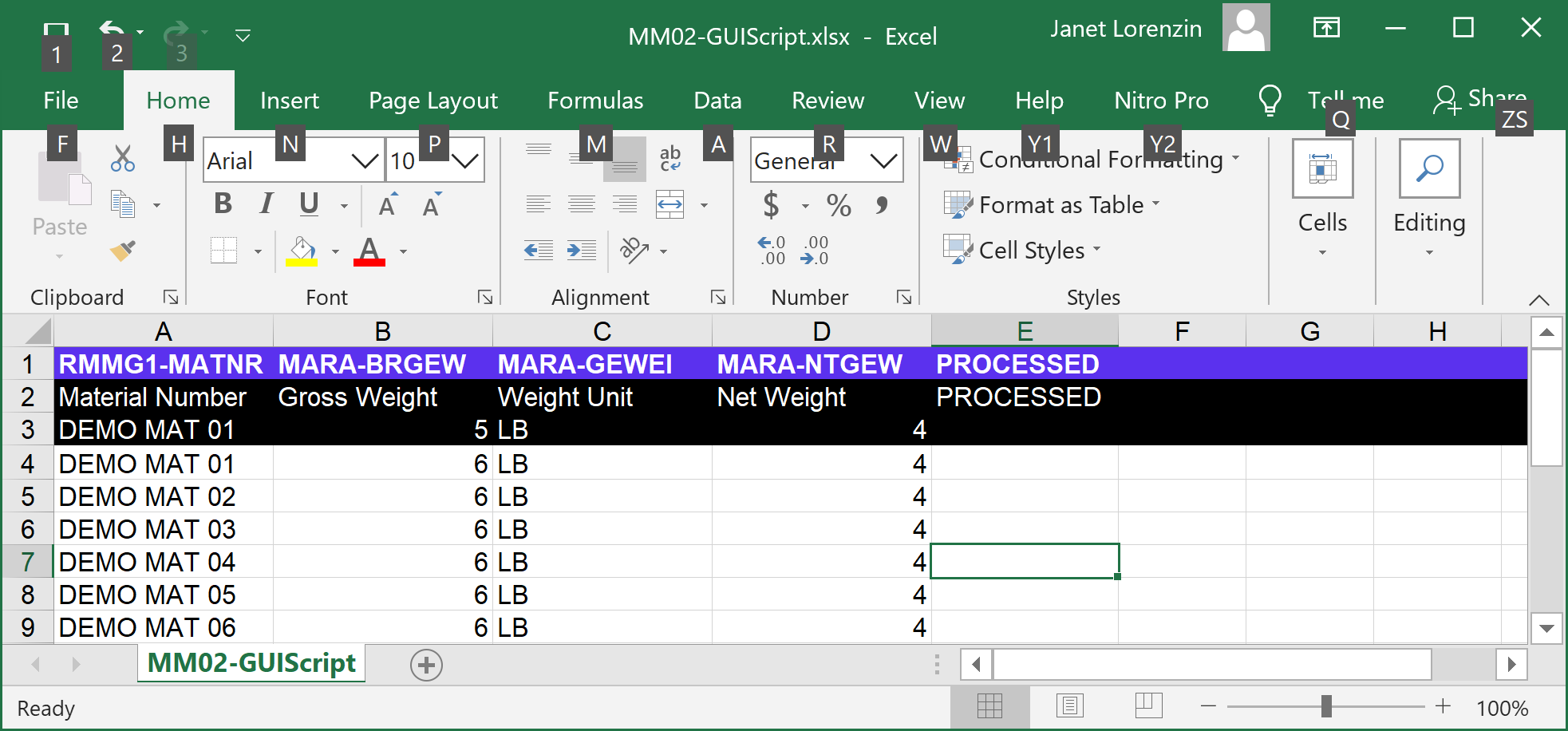
- Save and close the load file.
- Go to the Upload Data to SAP Page.
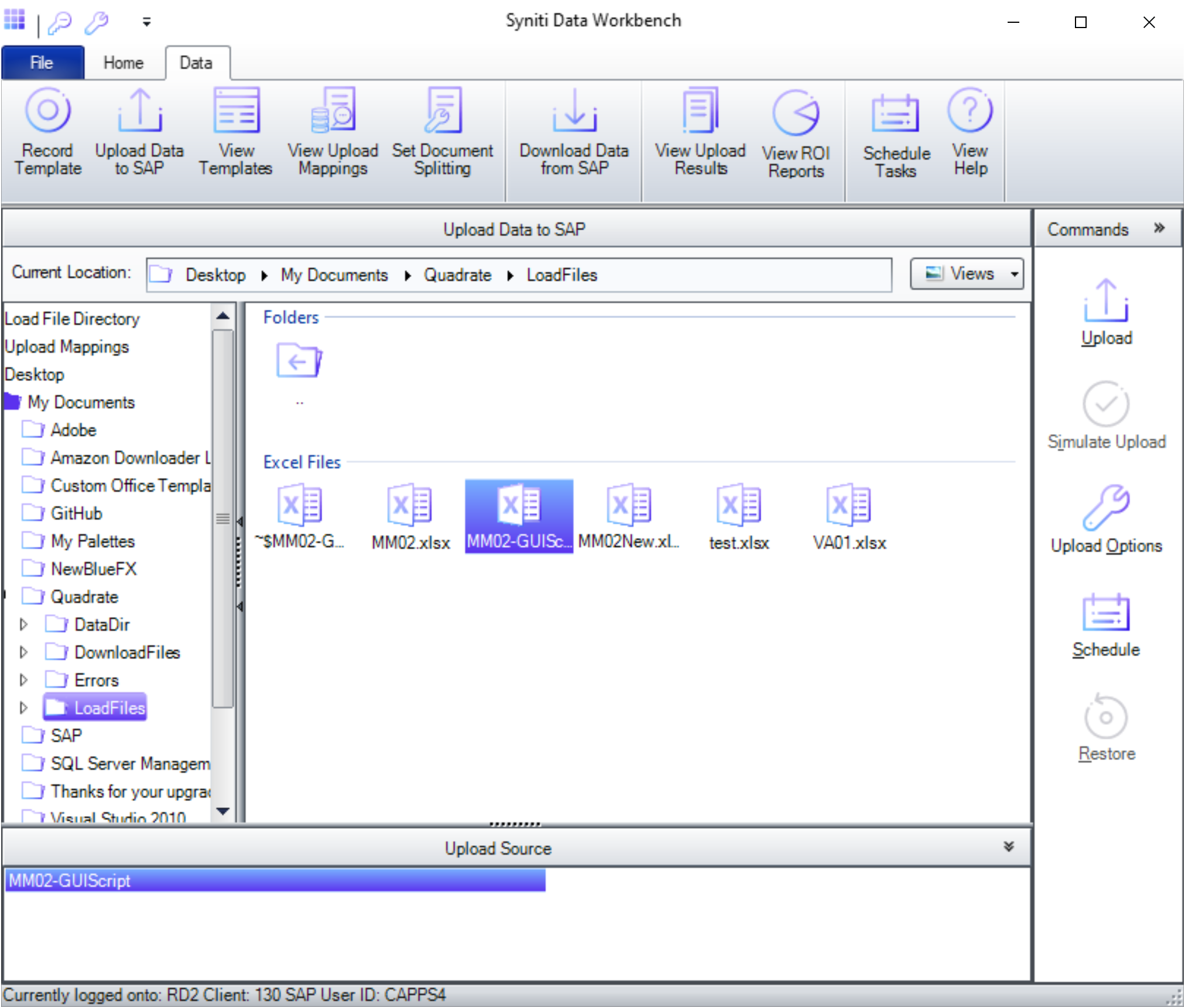
- Select the newly created load file and click Upload.
- Once the upload is complete, the processed column of the load file is filled with messages
returned from SAP.
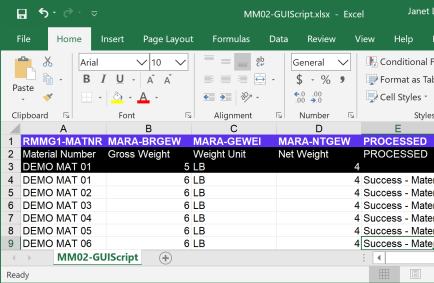
NOTE: If records fail, see Troubleshoot Error Messages.