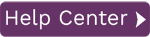To access this page:
- In Data Workbench, display the Data page.
- Select View Results in the page toolbar.
- Choose View Upload Results from the menu.
Filter the list to show only successful messages, error messages, or both. Double click on an entry to see the detail of the upload record by record.
| Item | Description | ||
| Log Viewer Panel | Displays all the log entries that are available according to the filters that have been set. Double click on an entry to see the Log Details. | ||
|
Refreshes the list of log entries. | ||
| Show Items with Errors | Check to show any uploads that had errors. | ||
| Show Successful Items | Check to show successful uploads. | ||
| Log Filter |
Filter logs to display:
|
Upload Results Details
For each upload, the following information is available.
| Field | Description |
| Row Filter |
|
| Export | This button Exports the log file to HTML file format. |
| Click this to print the log details. | |
| Step Through | Select a log detail record then click to step through the SAP screens for the upload.
|
| Back To Logs | Returns to the View Upload Results page for all files. |