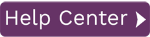Create Backups
For eligible upload scenarios, Syniti Data Workbench can be configured to back up the data from SAP before it is modified. This allows you to restore the original data in SAP as it was before the upload. Create backups by enabling the backup feature in the Upload Options dialog or by right-clicking the load file and selecting the Upload with Backup option. Each upload with backup enabled creates a restore point. Each restore point contains the data in the SAP transaction before an upload took place.

An eligible upload scenario includes uploads from templates that are:
- BDC, recorded with the Recording Option “batch input” not checked.
- GUI Script templates
- Change transactions (The data exists in SAP but is being changed)
Scenarios not eligible for backup are from templates that are:
- BDC, recorded with the Recording Option “batch input” checked.
- BAPI/RFC Templates.
- Create or Delete Transactions
Restore Uploads
If the backup feature was enabled for an upload and restore data exists, the Rollback button in the Upload Section is enabled when selecting the load file. If an upload needs to be rolled back and the upload was performed with the backup feature enabled, the transaction can be rolled back as follows:
- Select the load file.
- Click Restore.
- Select a restore point and verify the data that will be restored.
- Click OK to begin the rollback.