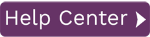To access this page:
- Display the Administration page.
- Select System Instances in the page toolbar.
In this topic:
Name and connection string information is displayed for the systems that you have added to Data Workbench.
Commands
|
|
Field | Description |
|
|
Add System | Add an SAP system to Data Workbench. The Available System Connections dialog is displayed. |
|
|
Edit System | Edit the selected systems details. The Available System Connections dialog is displayed. |
|
|
Delete System | Remove the selected system from Data Workbench. |
License Information
This displays the total number of system instance licenses that you have purchased, the total number of system instance licenses that you have used and the total number of system instance licenses that you have remaining.
Available Systems Connections Dialog
System Tab
This tab displays a list of the available SAP systems as configured in your SAP Logon Pad.
Server Tab
| Field | Description |
| Description | Enter the description. This should be a meaningful name to identify the system. |
| Application Server | Enter the Application Server. |
| Instance Number | Enter the Instance Number. This is usually a two digit integer. |
| SAP Router | Enter the SAP router or select a SAP router from the list. |
Group Tab
| Field | Description |
| Description | Enter a meaningful description. The Description is displayed in the Logon field. |
| System ID | Enter the System ID. The System ID is the three letter SAP Instance. |
| Group/Server | Enter the Group Name. |
| Message Server | Enter the Message Server |
| SAP Router | Enter the SAP router or select a SAP router from the list. |
| Button | Description |
| Test | Select a system in the list and click Test to test the system configuration. |