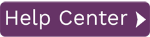Activation Wizard
To access the wizard:
- Display the Administration page.
- Select Activate License in the page toolbar.
In this topic:
Welcome to the Activation Wizard
Type a valid product code in the text field.
| Field | Description |
| Next | After entering a valid Product key, click Next to display the Activate Data Workbench screen. |
| Cancel | Cancels the Activation Wizard. |
Activate Data Workbench
| Field | Description |
| Activate Data Workbench Online | Select this option to use the TCP/IP protocol to reach the Syniti Data Workbench license server. If the request is blocked by your network's firewall or proxy, try the Request a License File by E-Mail option. Click Next to activate Data Workbench online. |
| Request a License File by E-Mail |
Select this option if online activation fails and you have access to email or telephone. In the Request a License File dialog:
If your email client did not start, follow the instructions provided in the wizard. Once the email has been composed and sent, click Finish. Note that you must send the email to receive a license file and complete the activation process. |
| Activate Data Workbench with a License File | Select this option if you have received a Syniti Data Workbench license file. Click Next to display the Activate Data Workbench with a License File dialog. |
| Back | Takes you to the previous screen. |
| Next | Choose an Activation option and click Next to continue to the next screen of the Activation Wizard. |
| Cancel | Cancels the Activation Wizard. |
Activate Data Workbench with a License File
| Field | Description |
| License File Location | Click Browse to locate the Syniti Data Workbench license file with a QLIC extension. Once a file has been selected, you can view the file location in the text box. |
| Back | Takes you to the previous screen. |
| Next | After selecting a license file, click Next to finish the activation. |
| Cancel | Closes the Activation Wizard. |